Install via VSCode/Cursor (Recommended)
atopile officially supports VSCode and Cursor. We recommend using Cursor. AI is already getting very good at writingato code.
Download it here: https://www.cursor.com/
Once you have VSCode/Cursor just install the atopile VSCode/Cursor extension.
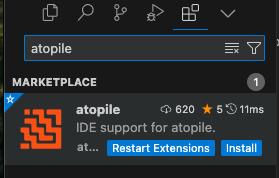
ato CLI. Click the Install Automatically button.
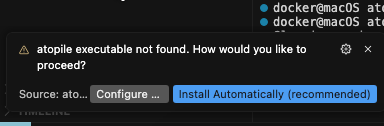
(Experimental) MCP server
(Experimental) MCP server
Set up an MCP server for this documentation with
Installing KiCAD
If you want to layout or route PCBs you will need to install KiCAD.atopile is a Python package, so you can install it wherever and however you want—but some Python package managers are better than others. Here’s the recommended method to install atopile.
Homebrew brew (recommended for macOS)
uv (recommended for other platforms)
-
Install
uv. See: https://docs.astral.sh/uv/getting-started/installation/ -
Install atopile with
uv -
Check
atoinstalled
Editable installation (Best for development)
-
Install
uvSee: https://docs.astral.sh/uv/getting-started/installation/ -
Clone the repo
-
cdinto the repo -
Install